How To Unlock Your Android Phone If You Forget The Password, Pattern Or Pin
Today we're going to guide you on the procedures to bypass/unlock your android phone if you've forgotten the password, pattern or pin.
By default, every android device comes with a pretty and helpful security features that helps to protect our phone from unauthorized users. At times we may consider using the security features in other to lock our phones from prying eyes or to prevent unwanted access to our phone due to certain reasons, thus it's always wise to enable certain security measures to ensure our device safety.
There are three most used security measures we all love to use on our android device, firstly is the pattern lock, secondly the password lock and the third is by using personal identification number (PIN). Unfortunately it's an unpleasant thing when we're been locked out off our as android phone due to forgotten password, pattern or pin. While this might tend to be a tremendous setback to us, there are ways to unlock or bypass our android pattern lock, password or pin.
As usual, I guess you already have a gmail account on your android phone since its one of the first thing we ensure to setup when we get a newly android. We're going to share about four ways to unlock your password, pattern or pin in this article, while some might totally erase your device data, others won't. Thus you can easily bypass your lock screen without losing data.
#1. Using Android Device Manager
This is the first procedure we're going to use, its easy and self reliance, using this method you can easily breach into your android phone without losing any data.1. With your web browser app, visit the android device manager website or download the android device manager app from the google playstore on your android device.
2. Now sign in to your Google account by inputting your gmail username and password, make sure you entered the required gmail or credentials associated to the phone you want to unlock.
3. Once you arrive at the welcome page of the android device manger website, locate and tap the "Accept" button which is beside the close button.
4. If you've multiple android device they will be listed on the next page. From the option beneath the screen of your device name, you will see three options: Ring, Lock, and Erase. Just click "Lock".
5. On next page, enter a new password that you will use to unlock your android device. Its just a temporary password which will override any pattern or pin on your android phone.
6. Now click Lock to apply the new password, and if successful you will see a notification popup beneath the Ring, Lock and Erase option. Enter in the new password you generated on your android and your device will unlock!.
That's it, as you can see its quite easy and you won't lose any of your information or data.
#2. Using Aroma File Manager
The aroma file manager method is mostly used when you've been locked out of your android device with pattern or password lock, this method is safe also, so you don't have to fear about losing any of your device data.1. Download aroma file manager and place it on your memory card, then insert the memory card on your locked phone.
2. Reboot to Stock recovery mode on your phone by holding the power button and the volume up button simultaneously or at the same time. (Your phone method of booting into recovery might differ with the above highlighted method, so you just have to Google how to boot to recovery on "PHONE MODEL HERE).
3. Once you're your phone has booted to recovery, use the volume up and volume down key to scroll up and down, to select use the power key.
4. Now locate and click on "Install Zip from SD card", navigate and select the aroma file manager you downloaded earlier on and install it. It will automatically load and recovery mode will be opened.
5. From the aroma file manager, navigate to settings and click on "Automount all device on start" and then exit.
6. Now again click on "Install Zip from SD card" and locate the aroma file manager then install. It will update and open again
7. Now navigate to Data Folder then select System Folder and find “gesture.key” or “password.key” for pattern lock or password lock respectively.
8. Delete any of the file you selected earlier on and exit aroma file manager and reboot your phone.
9. After rebooting you will notice that the password or pattern has not been removed, don't worry just draw or input any password or pattern and it will unlock. Remember that the pattern you entered will be saved.
Now we're done with this method, its just as easy as the first method. So you just have to follow the instructions as it flows.
#3. By Performing Five Failed Logins
This method can be the easiest method to follow in ensuring you bypass or unlock your android phone if you've forgotten the password. It works mainly on android 4.4 and below but you can try it on any version of android. Also you can only use this step if you've locked your phone on pattern. Read the procedures below to see how it works.1. In order to access your device lock screen reset option, you'll need to perform and fail the login details 5 times.
2. Now tap "Forgot Pattern?" at the bottom of the screen and it will open the bypass screen.
3. Enter your Gmail username and password I.e if you can remember it, but if you can't remember it, then sign in with your google account information to unlock your device. Remember its the Google account associated with the locked device.
OK this method is short and easy, as said earlier it works only if you've previously locked your device on pattern lock and since you've forgotten it, you can easily use this method.
#4. Factory Resetting The Device
This is the last resort you can take to unlock your android device if you've forgotten the password, pattern or pin. In this method, you will have to lose your data after following the procedure, so if you don't want your data to erase, then don't follow this step.1. Firstly switch off your locked android device, and then reboot into stock recovery mode by pressing the power button and volume up key simultaneously or at the same time.(Your phone method of booting into recovery might differ with the above highlighted method, so you just have to Google how to boot to recovery on "PHONE MODEL HERE).
2. Now use the volume down key to select " wipe data/factory reset". Press the power button to select this option and click "Yes wipe data/factory reset".
3. After the resetting process has been completed, navigate to " wipe cache partition " and click yes to wipe all cache. Then reboot your android phone.





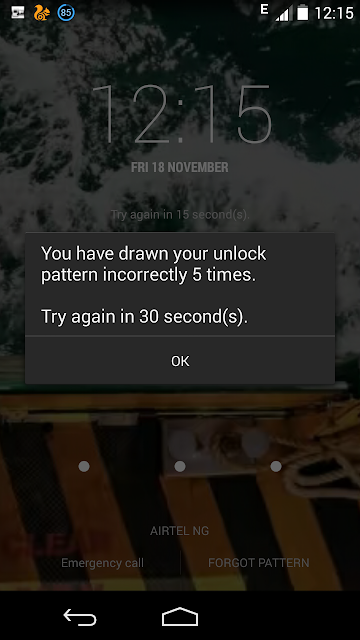




Komentar
Posting Komentar